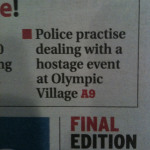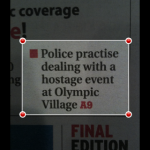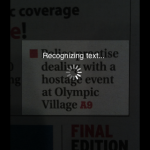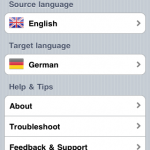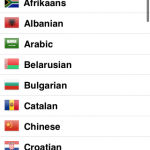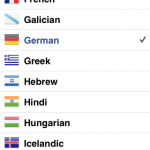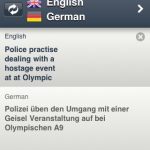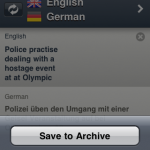The Kensington Windshield/Vent Car Mount with Sound Amplified Cradle for iPhone is a car mount that's specifically designed to be used with a turn-by-turn GPSnavigation app. What makes this mount special is that the cradle acoustically amplifies your iPhone's speaker so that GPS instructions can be heard clearly. It comes with a windshield mount, vent mount, and four sets of rubber inserts that work with any iPhone, with or without a case.
There are two separate mounting types which the cradle can be attached to. Both the windshield and vent mounts hold the cradle quite well, but I definitely recommend the windshield mount over the vent mount.
The windshield mount uses a lockable suction cup that's incredibly secure and simple to attach to your windshield. I like it because it uses a flexible neck which bends at any point and stays there relatively well. This means that you can easily adjust it to the perfect viewing angle.

The vent mount securely hooks onto most air vents with spring-loaded clips. There is one ball joint that allows you to change the viewing angle of the cradle and it's surprisingly rugged. Most vent mounts don't work well but this one is solid. Again, I recommend the windshield mount, but if you can't mount something to your windshield, it works quite well.
The cradle has been designed to accommodate the iPhone, iPhone 3G, and the iPhone 3GS without any adjustments. A spring-loaded clamp holds your device securely and only requires one hand to insert or remove your phone. Kensington also touts the cradle's ability to hold an iPhone even when it's in a case. I found that my iPhone sat comfortably in the cradle even while it was in an Incase Slider. Just be advised that each case is different so your mileage may vary.
The cradle also rotates 180 degrees for landscape viewing in either direction. The actual rotation mechanism seems to be sturdily made since it's part of the cradle, not the mounting armatures.

Of course the most important feature is the sound amplification. I found that the cradle does, in fact, increase speaker volume enough to hear GPS instructions; even on the highway. It does this by acoustically redirecting speaker audio through the bottom of the cradle and out the left side. Rubber inserts sized to fit the iPhone 3GS, iPhone 3G, and iPhone with or without a case are provided to create a seal around the speaker. These worked pretty well with my Slider, although you'll get the best sound amplification without a case.
For those who plug their iPhone into their car's stereo system, this mount also allows access to both the dock connector and headphone jack.
Overall, the Kensington Windshield/Vent Car Mount with Sound Amplified Cradle for iPhone is an incredibly well made car mount. I can definitely tell that Kensington put a lot of thought into this product. It's a must-have for anybody with a GPS navigation app on their iPhone. I highly recommend it.
Price: $ 39.99
View the product's website here.
View the product's website here.